FEATURES
Online Exam
Question manage for online exam
DASHBOARD
Advanced dashboard with multiple excellent statistics and widget
QUESTION BANK
Admin or Teacher can manage question Bank
QUESTION LEVEL
Admin or Teacher can manage question Level
QUESTION GROUP
Admin or Teacher can manage question Group
ONLINE EXAM
Admin or Teacher can manage online exam
ONLINE EXAM INSTRUCTIONS
Admin or Teacher can manage online exam Instructions
TAKE EXAM
Student can give exam online from there panel
STUDENT INFORMATION
Manage and track all students information
PARENT INFORMATION
Manage and track all parents information
TEACHER INFORMATION
Manage and track all teachers information
EVENT MANAGEMENT
Privileged users can announce events
NOTICE MANAGEMENT
Privileged users can announce notice
15 DIFFERENT LANGUAGE
We have translated our system in 15 different languages


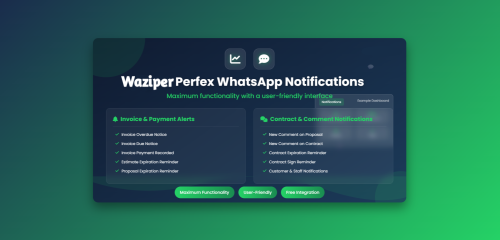




Join the conversation
You can post now and register later. If you have an account, sign in now to post with your account.
Note: Your post will require moderator approval before it will be visible.