Abyss
Based off it’s XenForo 1 successor, Abyss still brings many of the same features to XenForo 2.
Features include a flat, modern design with a hand-crafted and detailed interface design which is integrated with UI.X 2.
Abyss brings it’s darker look which suitable for any forum along with many different abilities that allow you to switch out the background image, a node grid management system, and so much more which was offered in it’s XenForo 1 version.
More Abyss Features:
- Standard, floating, or sticky navigation and userbar
- Flat modern design
- Dozens of different search bar and navigation position variations
- Collapsible nodes, sidebar, postbit, and signatures
- Many types of category description types (tooltip, inline, or none at all)
- Different login styles such as modal window, dropdown, and slideout
- Option to remove the forum list page actions (New Posts and Post New Thread buttons)
- Option to enable avatars based on Material Design's color system
- Switch out the background image, node grid management, and so much more!


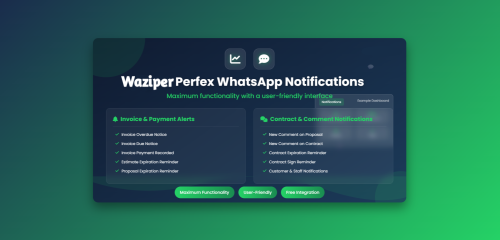




Join the conversation
You can post now and register later. If you have an account, sign in now to post with your account.
Note: Your post will require moderator approval before it will be visible.