Yoast WooCommerce SEO for WordPress Plugin Premium
- Rank higher with your online store in Google and Bing, and on Pinterest
- Get more buyers to your website by making your products stand out in the results
- Sell more online by making your products easier to find on your website
Are you or your client using both the Yoast SEO plugin and the WooCommerce plugin?
Smart move!
They’re a great combo if you’re serious about selling online (No wonder they’re both in the top 10 most downloaded WordPress plugins worldwide).
But since they’re from different developers, they were not initially designed to work together.
That’s why we created the Yoast WooCommerce SEO plugin for you.




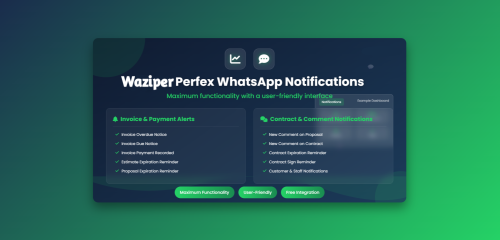



Join the conversation
You can post now and register later. If you have an account, sign in now to post with your account.
Note: Your post will require moderator approval before it will be visible.