WHMCS Client Logins
- Username: info@whmcsdes.com
- Password: 159357
Features
- WHMCS Template v8.3.0
- Gravatar Support
- SASS Support
- Auto Detect Dark & Light Modes
- Dark & Light Versions
- RTL Support
- Valid and clean code
- Bootstrap Based
- Grid System and Responsive Design
- Free Live Chat
- SEO Optimized
- Google Fonts Support
- All Pages are Redesigned
- Mouse Hover Prepared
- Support Font Awesome PRO & Glyphicons fonts icons
- jQuery Enhanced
- Neat and Clean
- Cross Browser Support
- All Files are Well Commented
- Google Map navigation
- And More.



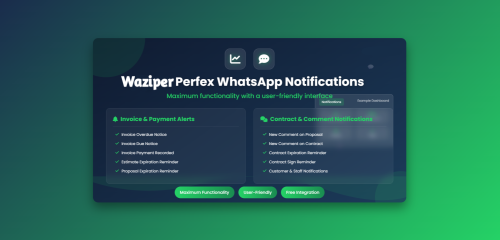



Join the conversation
You can post now and register later. If you have an account, sign in now to post with your account.
Note: Your post will require moderator approval before it will be visible.