Features
Messenger BOT:
- Reply with Text, File, Image, Audio, Video, Gif
- Generic Template, Carousel Template, Media Template
- Post Back Buttons, Quick Reply Buttons
- Button of URL, Phone Number, Webview , User Birthday
- Quick Reply button of user Email, Phone Number
- Personalized Reply with First Name, Last Name
- Sync existing leads & migrate as BOT subscribers
- Subscriber Profile with gender, time zone & locale
- Segment subscriber by post-back button click
- Segment subscriber by private reply
- Segment subscriber by adding label manually
- Typing on Enable Option
- Custom delay in each reply
- Mark Seen Action enable option
- Persistent Menu
- Different Persistent Menu add for Different locale.
- Your Brand URL set option in Persistent Menu
- Collect Email from Quick Reply & MailChimp Integration, ActiveCampaign Integration, Sendinblue Integration, Mautic Integration, Acelle Integration
- Collect Phone Number from Quick Reply
- Download Email & Phone Number as CSV
- Error reporting log of reply
- Export bot settings
- Save exported bot data as template
- Admin can save exported bot data as template for users
- Import exported bot data for any page
- Visual & interactive tree view of full bot
- Re-arrange Bot replies by dragging and dropping [Details]


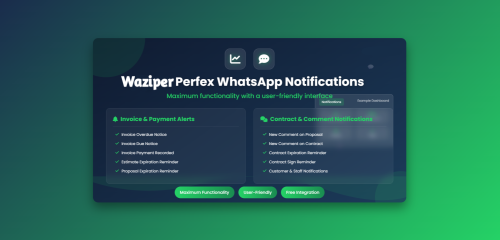




Join the conversation
You can post now and register later. If you have an account, sign in now to post with your account.
Note: Your post will require moderator approval before it will be visible.